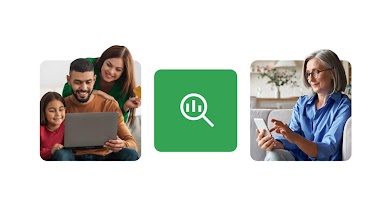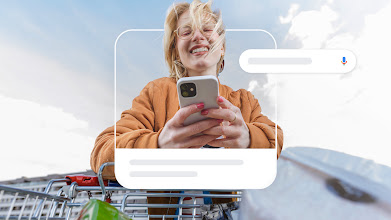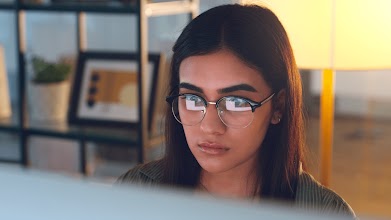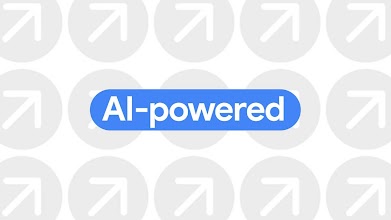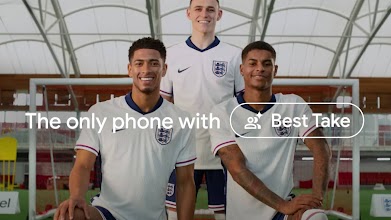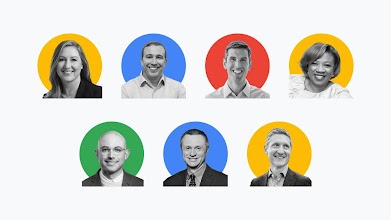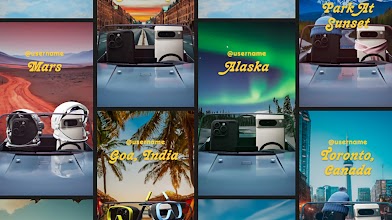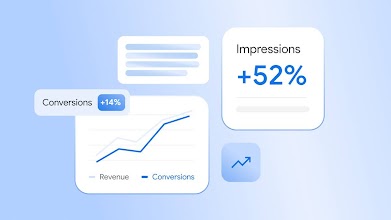Discovery to Decisions: Marketing in the AI era





Consumer Insights
Search & Video
AI Excellence
Future of Marketing
Measurement
Get Think with Google in your inbox
Sign up to receive your selected communications from Google LLC and its affiliates. Your information will be used in accordance with Google’s privacy policy. You may opt out at any time.